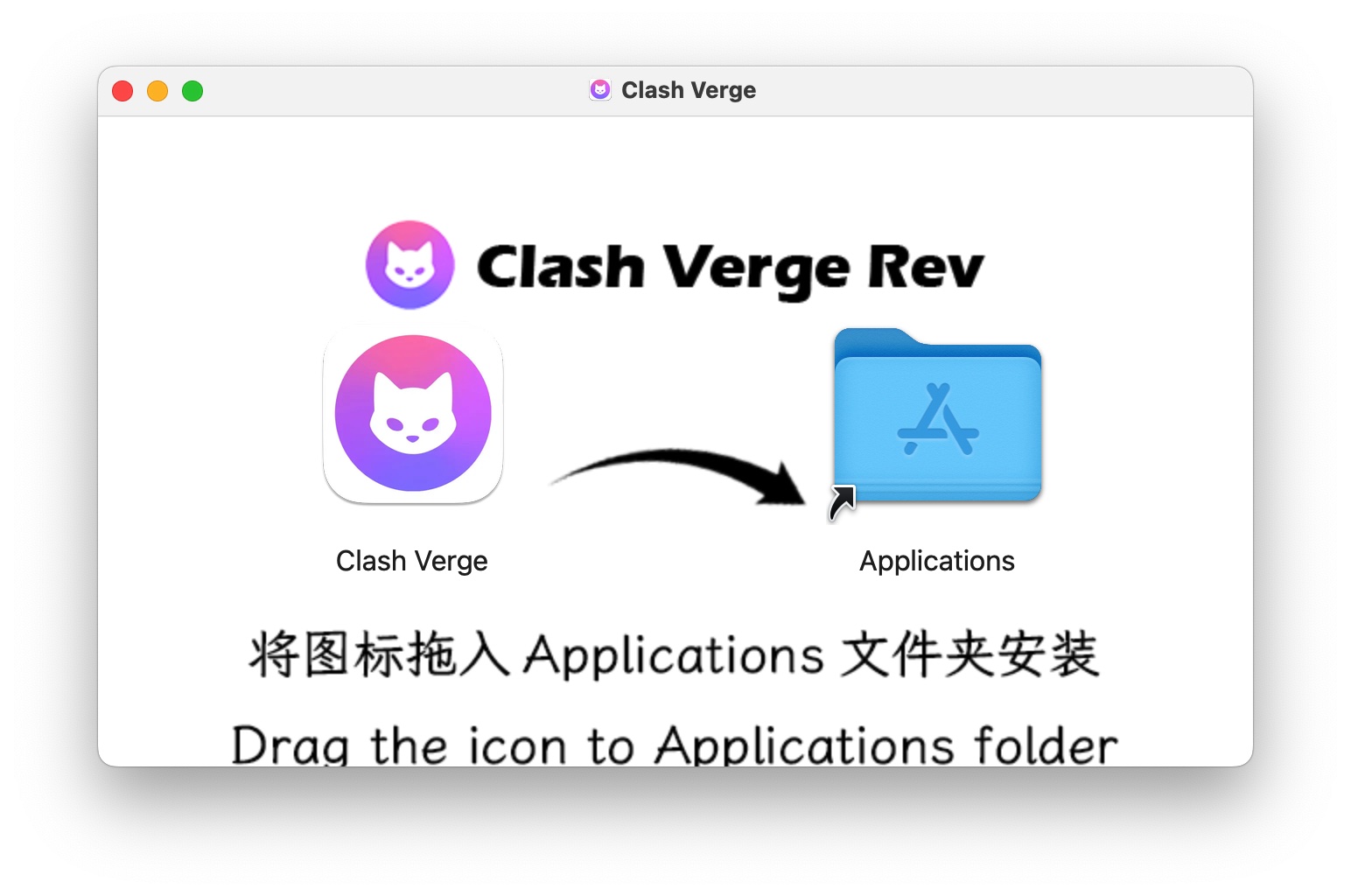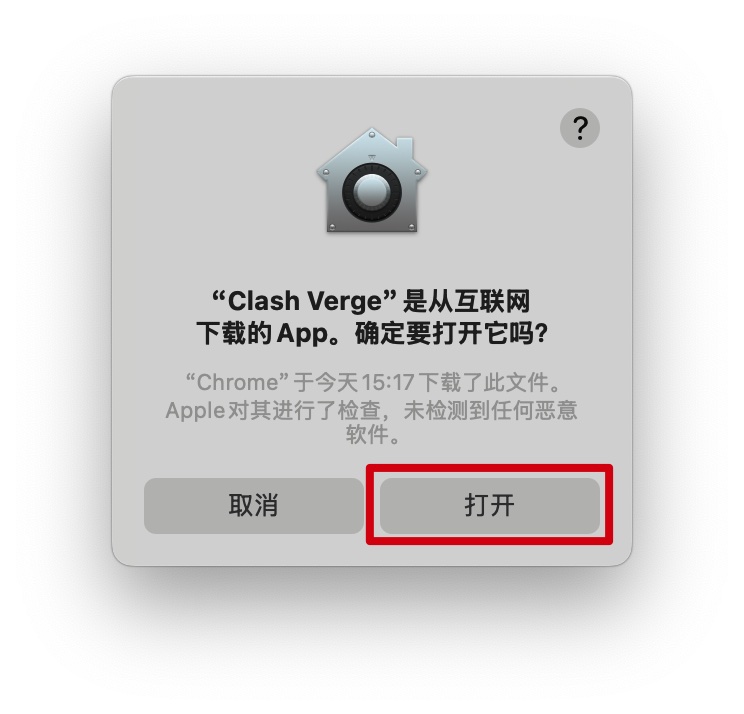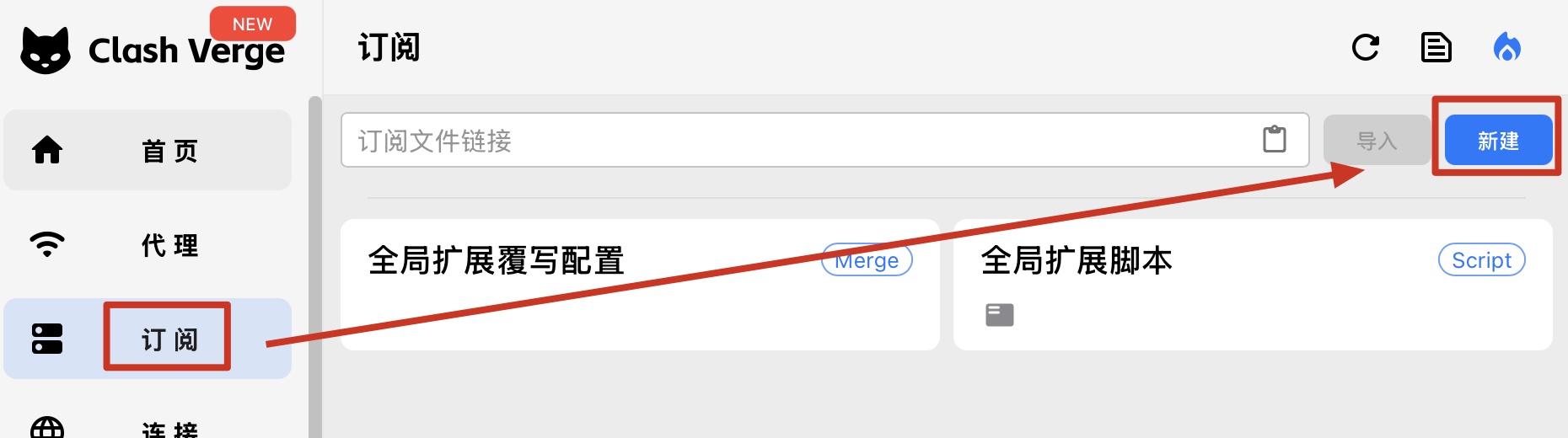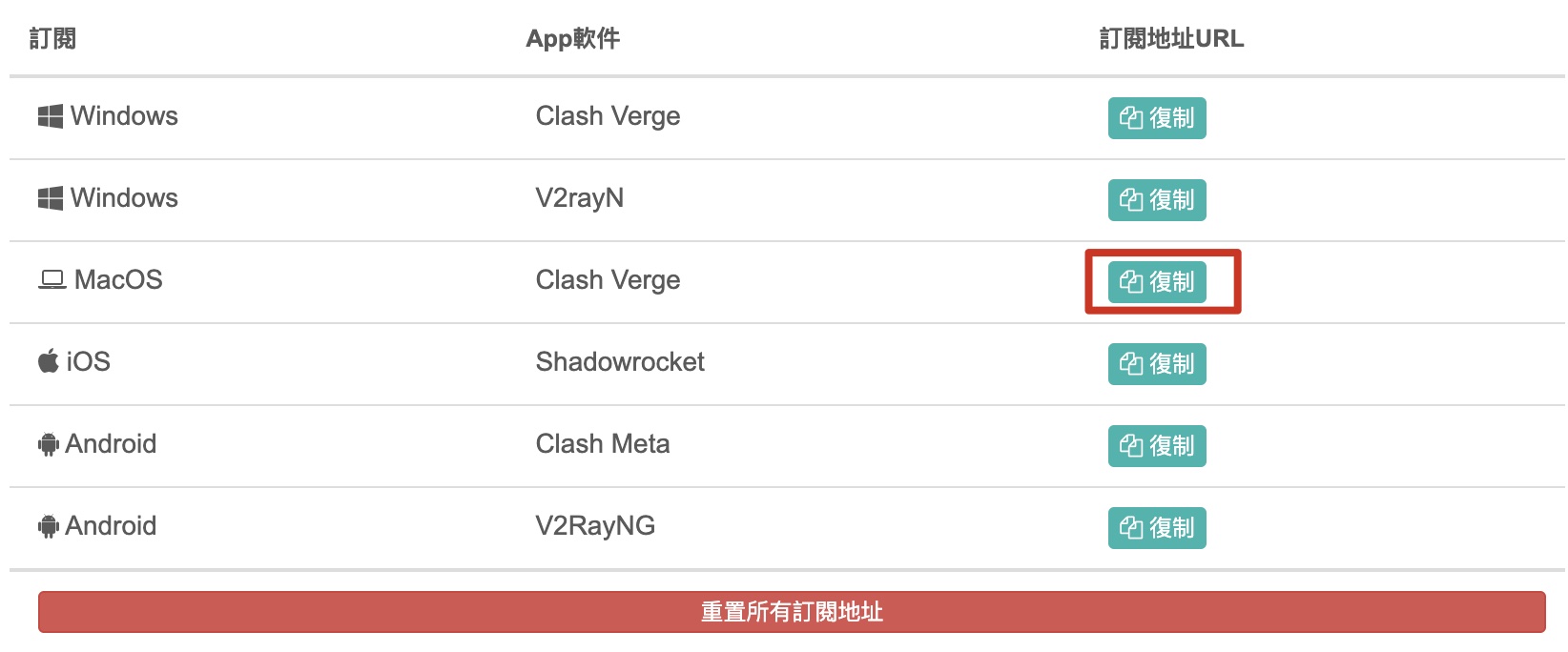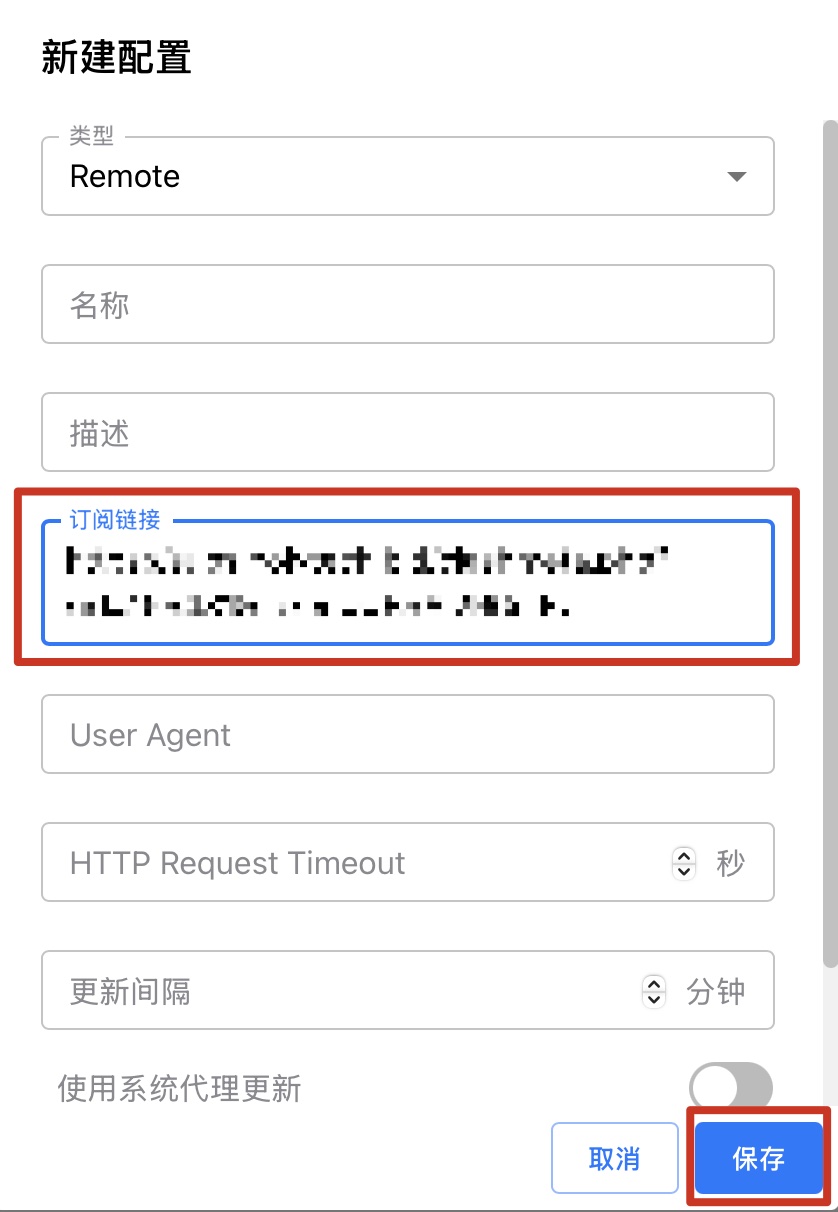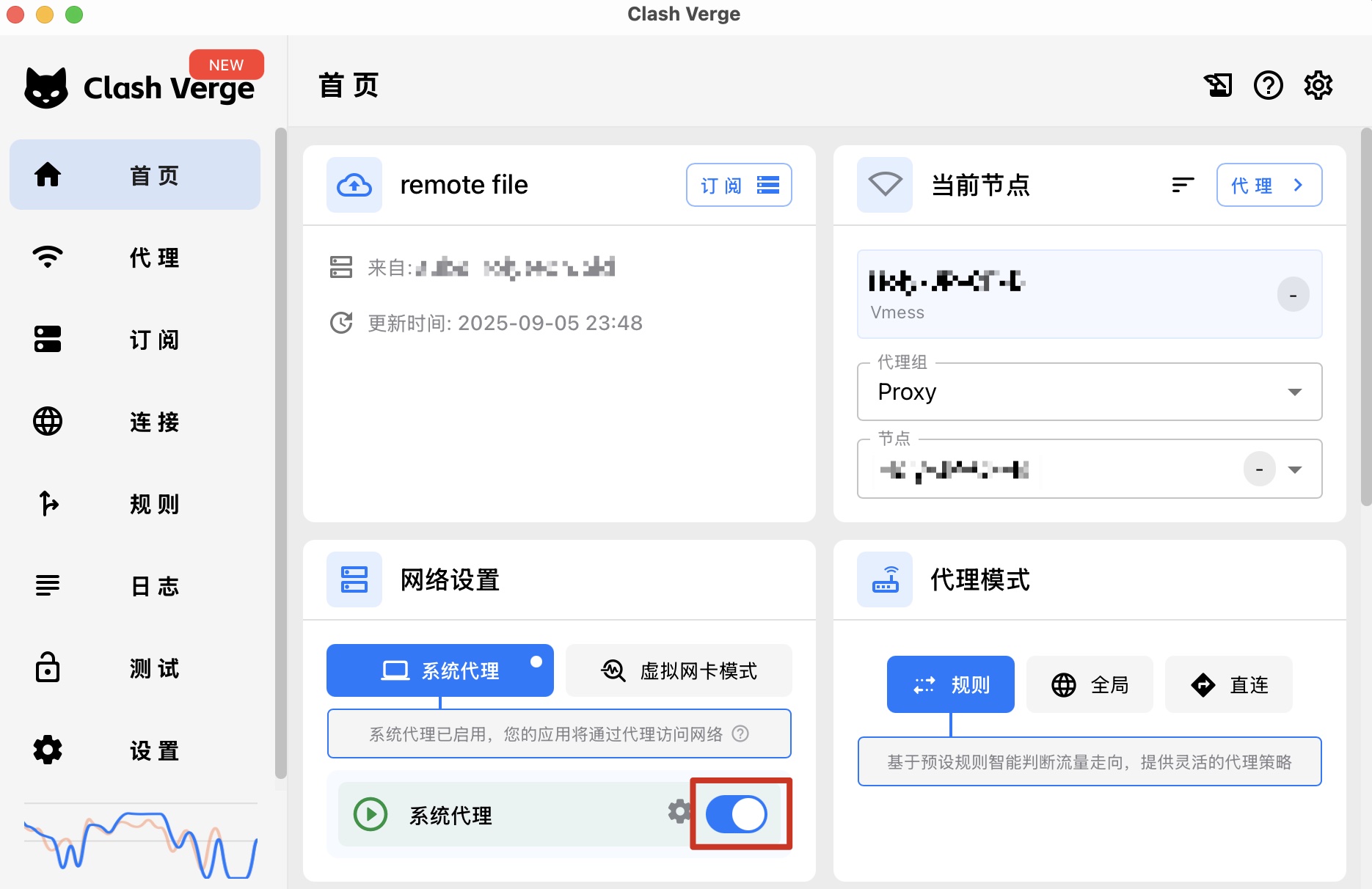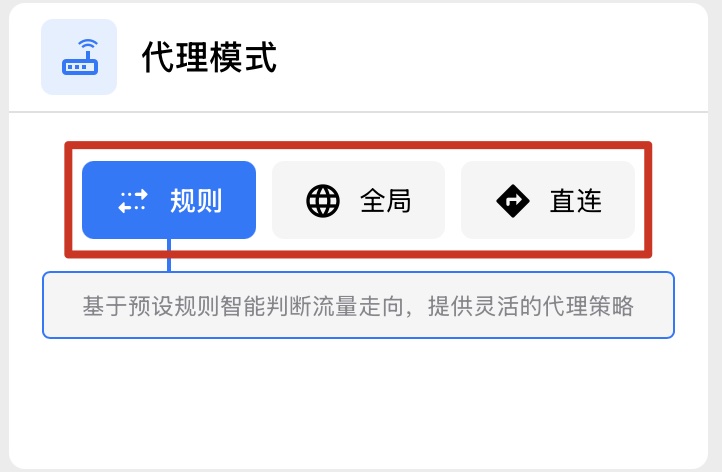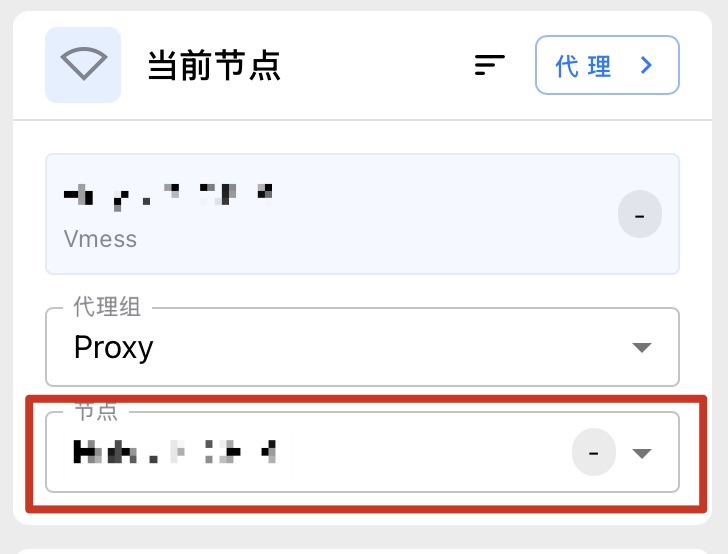Set Up Clash Verge on macOS
Clash-verge is a cross-platform proxy tool for Mac devices that can help you protect your personal privacy and bypass regional restrictions while browsing the web. Below are the detailed steps for using Clash-verge.
Step 1: Download Clash-verge
First, please choose the download according to your Mac version.
Mac (Intel chip) Download Link
Mac (Apple M chip) Download Link
Step 2: Install Clash-verge
After the download is complete, you can install Clash-verge by following these steps.
1. Open the downloaded Clash-verge installation file.
If you see a prompt saying "Cannot open the App because it is from an unidentified developer," please refer to the Official Apple Support Document.
2. Drag the Clash-verge application into the "Applications" folder.
Step 3: Configure and Start Using Clash-vergeOpen Clash-verge from the "Applications" folder.
Please note, if it prompts that the application is damaged and cannot be installed, please open Terminal and enter the following command (if prompted for a password, enter your login password).
sudo xattr -r -d com.apple.quarantine /Applications/Clash\ Verge.appNext, let's configure the subscription:
1. On the main panel of Clash-verge, click "Profiles" on the left side, then click "New".
2. Enter any name in the "Name" field to help you identify it if you have multiple profiles;
3. Open our official website and log in, go to the service details page, find the subscription address for Clash-verge, and click to copy it;
4. Go back to the Create Profile interface in Clash-verge, paste the URL you just copied into the "Subscription URL" field, and click SAVE.
5. Now that the subscription address has been added, you can click the refresh button to update to the latest configuration. You also need to click to select the profile you want to use, making its icon turn blue.
6. On the left side, select Home. Under Network Settings - System Proxy, you can slide the toggle to turn the proxy on and off. This is the main switch for the proxy.
On the right side, you can switch the Proxy Mode between "Rule," "Global," and "Direct" at any time.
On the right side, you can switch nodes under Current Node at any time.
You have now successfully configured Clash-verge and can start using it.
If you encounter any issues with configuring the subscription, feel free to contact us via a support ticket.
We hope this tutorial for using Clash-verge on Mac has been helpful to you!